Nook Touch Review
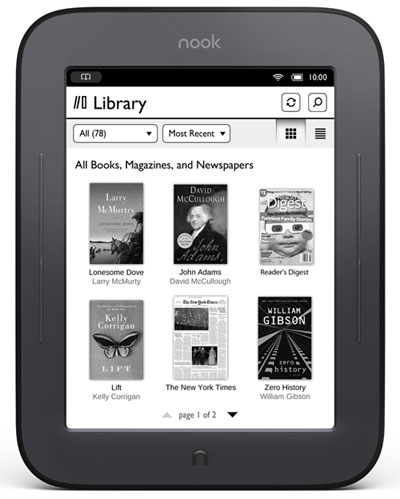
Overview
The Nook Touch from Barnes and Noble is an ebook reader that is designed to be simple. It adds an easy-to-use touchscreen and does away with the color LCD pane below the E Ink screen that made the first gen model unique—B&N now have the Nook Color and Nook Tablet for color content with a backlit LCD screen.
In April 2012, B&N released an updated version of the Nook Touch with LED reading lights built into the screen. Check out the Nook Touch with GlowLight review for more information on it. Aside from the GlowLight, the features are exactly the same so the rest of this review applies to the new Nook just as much as the original.
Features, Hardware, and Design
Running Android 2.1, the Nook Touch comes with WiFi for wirelessly downloading ebooks and periodicals, a touchscreen, a 6-inch E Ink Pearl display, 2GB of internal memory, a microSD card slot for cards up to 32GB, and it can get up to 2 months of battery life with WiFi turned off.
The page-turn buttons on each side of the screen are built in to the frame. They require a firm press and are very quiet, almost silent. By default the top button advances pages and the lower button goes back, but you can choose to invert them in the settings menu.
There's another button on the back for turning the device on and off, and the usual Nook "n" home button centered beneath the screen. Tapping the "n" button brings up the menu for accessing the homescreen, library, shop, search, and settings.
Under the hood there's a 800MHz TIOMAP 3 processor that makes the Nook one of the fastest E Ink ereaders on the market. Moving through menus is quick, and screen refreshes are noticeably faster too, plus Barnes and Noble added a new feature that does away with full-page refreshes except once every sixth page-turn. The only downside with this is that sometimes a ghosting effect occurs where a faded version of the previous page remains—not a big deal but will probably bother some people. It would be nice if B&N added the ability to turn this feature on and off, like the PocketBook ereaders offer.
Nook Touch Display
The biggest difference between the original Nook and the Nook Touch is the display. The new Nook features a Pearl screen, which has 50% better contrast than the Vizplex screens previously used. The size and resolution are the same, 6-inches diagonally and 800 x 600 respectively. The grayscale is the same as well, supporting 16 shades of grey. The most noticeable difference with the new screen is that text is much darker.
The Kindle DX was the first ebook reader to use a Pearl screen, then the Kindle 3 soon followed. Sony was the next to switch to them, and the first to incorporate a touchscreen. Now the Nook has finally gotten the upgrade too.
Like the Sony Readers, the Nook uses the same exact infrared technology for the touchscreen that is supplied by a company called Neonode. The infrared sensors are placed above the screen in the bezel—that's why the Nook and Sony Readers have a slightly recessed screen—and the sensors are very sensitive; the touchscreen will even react to the touch of a feather. Even better, it doesn't affect the clarity of the display in any way.
Overall the touchscreen works superbly. It is very responsive, easy to use, and makes navigation much quicker and easier. Typing with the on-screen keyboard works surprisingly well too. Couple that with the super-dark text thanks to the Pearl screen and the Nook has one of the best displays of any E Ink ereader. Fingerprints aren't much of an issue either. Smudges build up after time, but no where near as bad as a tablet or phone's screen.
Ergonomics
The Nook Touch gets high marks in this department. It is light and well-balanced, making it easy to hold one or two handed. The entire body is coated with a soft rubbery texture. It is very comfortable to the touch and smells like Christmas morning. The back of the Nook is contoured for a better grip and the edges are rounded.
As comfortable to hold as the Nook is in portrait mode, it's even more comfortable to hold in landscape mode. Pity the Nook is one of the few ereaders on the planet that does not have landscape mode capabilities.
Nook Touch Video Review
Nook Touch vs Kindle 3 Comparison Review »
Nook vs Kobo Touch Comparison Review »
The Reading Experience
Between the Pearl touchscreen, speedy processor, the comfortable-to-hold design, the intuitive user interface, and various layout settings, the reading experience on the Nook Touch is excellent for EPUBs, not so much for PDFs (more about that on page 2).
The Homescreen and Library

On the Nook Touch's homescreen it shows the latest book being read, along with the page count. Tap the share icon below it to launch a window to recommend the ebook, rate it, lend it (if applicable), or post about it on Facebook or Twitter. You can view friends' reading activities from here as well.
On the upper-right of the homescreen, it lists 3 books in your library that you haven't read yet.
Personally, I would like the option to configure the layout of the homescreen. I don't care about the entire lower half of the homescreen that lists 4 of B&N's top 100 books. I don't usually read what's "popular" so to me it's more of an advertisement without calling it an advertisement.
Library view lists all the ebooks and periodicals on the Nook. You can view the library by book covers or by lists. Double-tapping a book launches a window with the book's details. Sorting options include most recent, title, and author. There's a search box too. There are sections for narrowing down the sorting options even more: All, Books, Newsstand, LendMe, Shelves, My Files, Archived, and Everything Else. The Shelves section allows you to create multiple bookshelves with any titles you want.
Layout Settings
One the great things about the Nook Touch is that it allows for customizing the layout and appearance of EPUB ebooks. There are seven font sizes and six font types, including Caecilia, Malabar, Amasis, Gill Sans, Helvetica Neue, and Trebuchet. There are three line spacing options, single-spaced, 1.5 space, and double-spacing. Three margins settings are available too, and the last option is a check box for turning publisher defaults on and off.
Notes, Highlights, Dictionary, Navigation
Adding notes, highlights, and accessing the dictionary all work really well with the touchscreen, much better than with the 1st edition Nook. Holding down on a word brings up an on-screen menu to access these features, along with sharing (more on this below).
You can drag the highlighted section to increase or decrease the selection. Adding a note pops up the on-screen keyboard for adding text; unfortunately there's no on-screen markup like the Sony Readers offer, plus there's no way to export the notes or sync them and highlights with other Nook devices and software.
Selecting "look up" from the menu opens a window for the Merriam-Webster's Collegiate Dictionary. Usually ereader dictionaries have really small text, but this one goes full screen and has nice large text. The only downside with the Nook's dictionary is that there isn't any way to type words to look up.
There are different options for navigating through ebooks. There's the table of contents, which also lists bookmarks and annotations, a slider bar, and you can input a specific page number to jump to. The Nook Touch also has active hyperlinks with a convenient back button. A new feature, holding down on the page buttons quickly scans through the pages.
Social Aspects of Nook Touch
One of the newer fads with ereaders is to have sharing options so that you can share reading progress and favorite reads with family and friends on Facebook and Twitter, and the Nook Touch is no exception.
Barnes and Noble take this a step further with a feature called Nook Friends, which allows users to setup social circles for lending ebooks back and forth, and for sharing reading recommendations and reviews on Facebook and Twitter all from the Nook Touch directly. You can import Google contacts and add email addresses too.

















